1.1 describe protocols, devices and methods used in digital communication systems with some appropriate use of subject terminology
In the world we live in today, there are many ways of contacting people and many devices to use, whether it be telephoning, texting or talking online.
CSS describes how HTML elements are to be displayed on screen, paper, or in other media. CSS saves a lot of work. It can control the layout of multiple web pages all at once. External stylesheets are stored in CSS files.
Video conferencing is the conduct of a video conference by a set of telecommunication technologies which allow two or more locations to communicate by simultaneous two-way video and audio transmissions. It has also been called visual collaboration and is a type of groupware.
A lot of people contact each other with this method. It’s really good for long distance calls, or for couples who want to see each other when they speak. I used Skype when my best friend was studying in Germany. It’s also a popular form of online communication used by gamers.
Blogs and Vlogs:
Lots of people these days create blogs to inform others and get their areas of interest and knowledge across to others. For example, someone who really enjoys cooking may create a blog of their favourite recipes, or an artist might want to showcase their work. Generally, most blogs allow visitors to leave comments and feedback, so in that sense it is a form of social media.
Vlogging is a relatively new thing, which is practically similar only in video format rather than words and images, generally done on Youtube. In all honesty I've recently got into it myself. It's an opportunity to act for the camera and edit it afterwards. Also it's a huge confidence builder and I would recommend it to anyone who wants to showcase their personality or who is interested in acting, editing or creative and digital media in general. In order to vlog, you will need to set up a Youtube channel which will link up with your Google account, which you also need to set up or use an existing account. Vlogs and blogs are all down to you as a person to update, design, layout etc. It's all about how you want viewers to see you.
Forums:
Forums are online communication boards where many people can discuss a particular topic. As a huge fan of The Sims, I used to look on forums when I had glitches or problems with the gameplay I wanted to resolve. They can sometimes be really helpful and it's nice to know that other people have had the same problems and are willing to help each other out if they find a fix.
IM (Instant Messaging) and SMS (Short Messaging System):
Instant messaging is a quick and direct form of online chat in which messages are sent over the internet. I find instant messaging simple, quick and effective. Also the message will get sent straight away. SMS is a message sent by mobile phone as a text. It uses standardised communications protocols to allow fixed line or mobile phone devices to exchange short text messages. It can be used on all mobile devices however, two users with an iPhone will automatically (if the service is is turned on) communicate over iMessage, which is an instant messaging service rather than SMS.
MMS (Multimedia Messaging System):
This system is used to send items such as images, videos and sound to other mobile devices. It's a good form of delivering news and entertainment.
Lots of people these days create blogs to inform others and get their areas of interest and knowledge across to others. For example, someone who really enjoys cooking may create a blog of their favourite recipes, or an artist might want to showcase their work. Generally, most blogs allow visitors to leave comments and feedback, so in that sense it is a form of social media.
Virtual Communities:
This is an interesting form of online communication where you sign up and create an avatar. It's sort of like The Sims only you can communicate with members throughout the world. Examples of these are 'RuneScape' and "IMVU", of which I have used both before. The only downfall is that you don't know the identity of the person you are chatting with, just an avatar to go on. I've talked to some real creeps out there in the world! Never give out your personal information to anyone you don't know. This is a good example of a form of online communication which parents should be watchful of their children and who they talk to.
Virtual Learning Environments:
There are a great number of courses and classes which can be taken online, some that will charge and some of which are free. Also schools and colleges may have their own system on which their students can simply log in and work through tasks online.
Devices:
With so much converged technology about (see Unit 3), most devices these days can do multiple things.
On phones we can get on the internet, use social media, email, watch Youtube. With so many apps we can practically do anything we could do on a computer. The same applies to tablets and iPads. Most people have Smart TVs so again, can access the internet and download apps. Also with so many WiFi hotspots, the internet can be accessed from many places which makes digital communication easy and very convenient.
In both work and my spare time I rely highly on technology and do a lot of things online. I use Facebook and Youtube often and regularly check my emails. I have separate accounts for my work, vlogging and online shopping. I use the internet to check the weather, find things out, talk to people and showcase my creative work. At DCAS we are very iMac focused because they are better for the design and editing jobs we do.
(18.2) Be able to use digital communication techniques
2.1 Use digital communications systems with some assistance
(Above: Using my Macbook for high resolution design work, checking my council emails on a Windows PC while on reception duty, and answering the phone if it rings and taking messages)
(Above: My personal email account. I have different email accounts for different purposes. Above is my Hotmail account which I use for online shopping, I have a gmail account for professional purposes, another gmail account for my Youtube vlog and My County Council one for work)
(Above: My Facebook Page. I use Facebook a lot to chat with friends and family, showcase my creative work and share links to my vlogs)
(Above: Taking a phone call at work... It was Halloween, honest!)
(Above: Getting ready to prepare a text. I need a new phone... I know!)
(Above: My Youtube channel and channel logo which I designed in Adobe Illustrator)
(Above: The Bluetooth preferences on my Mac. I can connect to my boombox without having to worry about wires)
(Above: Me signing into FaceTime. I used to use Skype on my old Windows laptop to make and receive video calls. Now I have my Mac, I use either FaceTime or the video call feature on Facebook messaging.)
(18.3) Be able to produce a website
3.1 Produce a website with some assistance
Purpose:
At the beginning of my apprenticeship, my tutor asked me to set up a blog to record my units on. I’d used blogger.com before when I was at college so I sort of knew my way around it. Throughout the months, I’ve added units and tided it up to make it more appealing.
As a Creative and Digital Media Apprentice, my blog gives viewers the chance to get a look at what I do and my various job roles. From the images people will be able to see that I do filming and photography, art and craft activities with young people, and even simple jobs like being on reception duty.
My blog/ website also works as a creative online CV for others to see what I'm capable of doing. I've also learnt a bit about html coding. Coding is used to create specific website content. When embedding my Youtube link I had to switch my work to html mode, insert the link using an appropriate line of code, then switch back and add the rest of the text. I used the code: <a href to embed my video into the blog.
Photographic images
Text
Video
Animation
Screenshots
I was told to make my blog as exciting as possible. I used text, images, examples of my work and inspiration, a link to my animation with soundtrack and my creative CV.
When creating a blog, it's important to know your screen resolutions and to know that it will look different on other devices. Luckily Blogger.com shows you what your blog will look like on both desktop and mobile formats. The screen resolution for my blog is 72 DPI, this is the resolution seen on most desktop screens. Responsive websites are now used so they can be viewed on many different devices.
I was then asked to produce a website plan showing layout, sizes, fonts, colours, links etc. My first job was to find the size of the blog in pixels using a standard Windows desktop, then to find the sizes of each individual part. I used the snipping tool to select each part then measured their dimensions. Before I did this I tidied up the blog first to make sure I was happy with it. I also finalised my fonts and images.
Screenshot Dimensions:
(Above: Full Screenshot - 1300 x 980 pixels)
(Above: Blog without rest of screen - 1260 x 900 pixels)
(Above: Header - 1260 x 100 pixels)
(Above: Body - 800 x 740 pixels)
(Above: Profile Image - 260 x 270 pixels)
(Above: Navigation Bar)
(Above: Footer - 800 x 50 pixels)
Once I'd got my dimensions, I took note of my fonts and colours:
•Blog font: Arial, 13px, #a38d35 (Gold)
•Links: #a38d35 (Gold), hover colour #ffffff (White)
•Blog Title: Old Standard TT, Bold, 40px, #a38d35 (Gold)
•Background Tabs: #000000 (Black)
•Description: Arial, 14px, #a38d35 (Gold)
•Tabs Text: Arial, Bold, 14px, #a38d35 (Gold)
•Date Header: Arial, 14px, #a38d35 (Gold)
•Post Title: Arial, Bold, 22px, #a38d35 (Gold)
•Gadget Title: Arial, Bold, 14px, #a38d35 (Gold)
•Gadget Text: Arial, 14px, #a38d35 (Gold)
Planning and Structure:
(Above: My Web Page Plan)
I drew out the plan for my home page and noted down the measurements, fonts, colours and reasons for using what I did. I also drew the links to some of my units. For each individual unit, the different parts of the blog stay the same size and I use the same style of font and colour throughout. However, all my images came to different sizes in each unit, often depending on the purpose of the image. For example the Facebook banners I designed were 420 x 150, a suitable size for where they were meant to fit.
(Above: Home page layout)
For information on sizes, fonts, images etc, please see web page plan.
(Above: Links to my blog and home page)
I used blogger.com to create my website. Blogger has a built in html language coder which can be edited at anytime. I had to switch to this mode when embedding the link to my animation on Youtube.
(Above: HTML coding)
While HTML is more the skeleton structure of the content, CSS (Cascading Style Sheets) makes up more the body of the content. This includes: fonts, colours, margins, lines, height, width, background images, advanced positions and many other things.
Testing:
Before publishing I checked that all my links worked and took me to the right place. I also checked that my images had uploaded properly and that I hadn't made any typing errors. I find it always helps to get other people to look at it with fresh eyes. Once I think everything's fine I publish each post.
Colleague Feedback:
"The style of the blog is good, I like the background image but you could have done with larger images so it wouldn't pixelate as much. The colour scheme works well especially with your photo at the top.
I like that you can use the date links at the side and that the units are listed under the dates, in case you are looking for something specific. The comments box is a good idea to get feedback/questions from readers.
I like the start of the blog which tells the reader about you. The units for your qualification are well labeled and include the questions which I feel is always important. The images add an extra dimension to the text and I think this too is very important. I enjoyed the humour in some of the images and descriptions - this humour lightens the very structured and formal nature of the qualification." ~ Lucie (Line Manager)
"Very easy to navigate, nice colours, background image is bright and compliments other colours used for text." ~ Megan (Social Media & Marketing Apprentice)
As a Creative and Digital Media Apprentice, my blog gives viewers the chance to get a look at what I do and my various job roles. From the images people will be able to see that I do filming and photography, art and craft activities with young people, and even simple jobs like being on reception duty.
My blog/ website also works as a creative online CV for others to see what I'm capable of doing. I've also learnt a bit about html coding. Coding is used to create specific website content. When embedding my Youtube link I had to switch my work to html mode, insert the link using an appropriate line of code, then switch back and add the rest of the text. I used the code: <a href to embed my video into the blog.
Content:
My website will contain the following content:Photographic images
Text
Video
Animation
Screenshots
The screenshot below shows what my website will look like on both desktop and mobile devices.
Here below are the viewpoint sizes shown as pixels.
•Links: #a38d35 (Gold), hover colour #ffffff (White)
•Blog Title: Old Standard TT, Bold, 40px, #a38d35 (Gold)
•Background Tabs: #000000 (Black)
•Description: Arial, 14px, #a38d35 (Gold)
•Tabs Text: Arial, Bold, 14px, #a38d35 (Gold)
•Date Header: Arial, 14px, #a38d35 (Gold)
•Post Title: Arial, Bold, 22px, #a38d35 (Gold)
•Gadget Title: Arial, Bold, 14px, #a38d35 (Gold)
•Gadget Text: Arial, 14px, #a38d35 (Gold)
(Above: I have more recently changed my layout completely to suit my current tastes!)
A lot of the dimensions will now have changed and I had to downsize my background image of Cornwall as it was far too big for web!
Software:
I like that you can use the date links at the side and that the units are listed under the dates, in case you are looking for something specific. The comments box is a good idea to get feedback/questions from readers.
I like the start of the blog which tells the reader about you. The units for your qualification are well labeled and include the questions which I feel is always important. The images add an extra dimension to the text and I think this too is very important. I enjoyed the humour in some of the images and descriptions - this humour lightens the very structured and formal nature of the qualification." ~ Lucie (Line Manager)
"Very easy to navigate, nice colours, background image is bright and compliments other colours used for text." ~ Megan (Social Media & Marketing Apprentice)









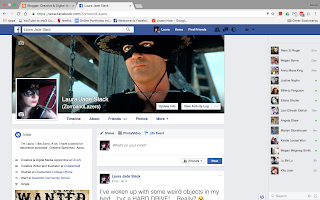




















No comments:
Post a Comment